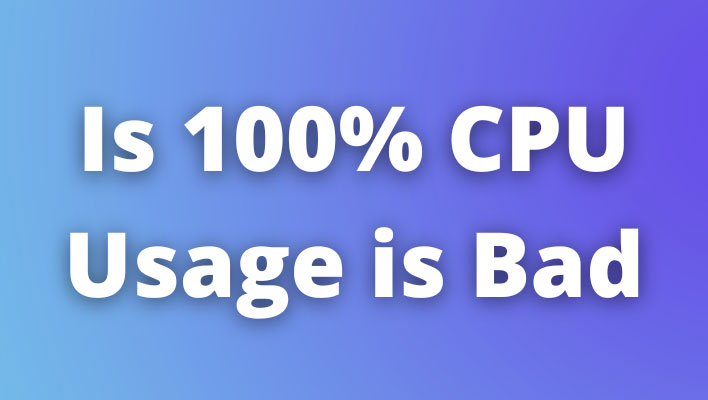The CPU is the brain of the computer and it is important to know when your CPU is overloaded. This will help you determine if your CPU needs an upgrade or if you’re just experiencing a temporary spike in usage.
A good way to monitor your CPU usage is by using software that can check CPU usage in real time. Windows 10 has a built-in feature that allows you to check your CPU usage, but it’s not always reliable.
The short answer to the question is that 100% CPU usage is not Bad. It does not damage your hardware. CPUs are designed to perform maximum performance or work at 100% usage.
What is the CPU Usage?
A CPU is a key component of a computer. It is the brain of the computer and it is what allows it to process data. CPU usage refers to the percentage of time that the CPU spends executing instructions.
The CPU usage is typically displayed as a percentage, with 100% meaning that all available resources are being used. High CPU usage can be caused by several different factors, such as an overloaded hard drive or an application that is using more resources than it should be.
Is it bad to use 100% of your CPU?
How to Check the CPU Usage on Windows 10
Windows 10 has a built-in task manager that can be used to monitor CPU usage. It is called Task Manager and it can be accessed by pressing the Ctrl+Shift+Esc keys at the same time.
Task Manager will show you all your running processes and their CPU usage. You should take note that not all programs are displayed in the list, only those that are currently running.
The Windows Task Manager is not able to provide accurate information about CPU usage for other applications like browsers, games, or other programs.
Ways You Can Deal with High CPU Usage on Your Computer
There are many ways to deal with high CPU usage on your computer. These methods depend on the type of error that your computer is experiencing.
One of the most common causes of high CPU usage is when there is an issue with your hard drive. If you are experiencing this issue, you should try to fix the hard drive by removing any external devices that may be causing it to malfunction, restarting your computer, and running a disk check to make sure everything is in working order.
Another way to lower PC CPU usage is by lowering the priority of certain programs or processes. This can be done in the Task Manager in Windows 10. You can also disable some programs from using all of your processor’s power by opening up their settings and adjusting them accordingly.
Commonly asked questions
How long can a CPU run at 100% usage?
It is not necessarily bad to use 100% of your CPU, as this can be an indication that your CPU is working to its full capacity and completing tasks efficiently. However, if your CPU is consistently running at 100% capacity, it can lead to some issues.
- Overheating: If your CPU is consistently running at 100% capacity, it can cause it to overheat. This can lead to thermal throttling, where the CPU reduces its clock speed to prevent damage and can cause the computer to slow down or become unresponsive.
- Reduced lifespan: Running a CPU at 100% capacity for extended periods of time can reduce its lifespan. A CPU generates heat when it is working, and the more it works the more heat it generates. Over time, the heat can cause damage to the CPU and other components, which may lead to hardware failure.
- Reduced performance: Running a CPU at 100% capacity can also lead to reduced performance, as the CPU may not have enough processing power to handle multiple tasks at once. This can lead to slowdowns and freezing when running multiple programs or applications.
It’s worth noting that some tasks such as video rendering, 3D rendering, and scientific simulations are meant to be compute-intensive and will require a lot of processing power, hence it’s normal for the CPU usage to be near or at 100%. However, if you notice that your CPU usage is consistently at 100% and you’re not running any intensive tasks, it’s a good idea to check for resource-intensive processes or applications that may be running in the background.
In summary, it’s not bad to use 100% of your CPU, but if it happens consistently it can lead to overheating, reduced lifespan, and reduced performance. It’s a good idea to keep an eye on your CPU usage, and if you notice that it’s consistently at 100%, check for resource-intensive processes or applications that may be running in the background.
Can CPU overload cause crash?
Yes, a CPU overload can cause a crash. When a CPU is consistently running at 100% capacity, it can generate a lot of heat which can cause thermal throttling, where the CPU reduces its clock speed to prevent damage. This can lead to slowdowns, freezing, and in some cases, a crash.
If the CPU is unable to handle the workload, it can also cause the system to become unresponsive and can result in a crash. Additionally, if the CPU is running at high temperatures for a prolonged period of time, it can cause damage to the CPU and other components, which may lead to hardware failure and a crash.
Another cause of crash related to CPU overload is if the system runs out of memory (RAM) while trying to handle the workload. When the system runs out of memory, it starts to swap data to the hard disk, this process is called “paging”, and it can cause the system to slow down and become unresponsive, leading to a crash.
How do I know if my CPU is overworked?
There are several ways to determine if your CPU is overworked:
- Monitor CPU usage: You can use system monitoring software such as Task Manager (Windows), Activity Monitor (Mac), or top (Linux) to check the CPU usage. If the usage is consistently at or near 100%, your CPU may be overworked.
- Check for high temperatures: High CPU temperatures can be an indication of an overworked CPU. You can use system monitoring software such as CoreTemp, HWiNFO, or Open Hardware Monitor to check the temperature of your CPU. If the temperature is consistently high, your CPU may be overworked.
- Check for slowdowns or freezing: If your computer is experiencing slowdowns or freezing, it could be an indication that your CPU is overworked. This can happen when the CPU is not able to keep up with the workload and is unable to handle multiple tasks at once.
- Check for resource-intensive processes or applications: You can check for any resource-intensive processes or applications that may be running in the background and consuming a lot of CPU resources.
- Check for system logs: You can also check system logs for any errors or warnings related to CPU usage or overheating.
It’s worth noting that some tasks such as video rendering, 3D rendering, and scientific simulations are meant to be compute-intensive and will require a lot of processing power. So, it’s normal for the CPU usage to be near or at 100% during those tasks. However, if you notice that your CPU usage is consistently at 100% and you’re not running any intensive tasks, it’s a good idea to check for resource-intensive processes or applications that may be running in the background.
Is 80% CPU usage OK?
CPU usage of 80% is considered acceptable. When the CPU usage is consistently above 80%, it may indicate that the computer is underperforming and needs to be upgraded, or that there is an issue with the program or operating system. The amount of CPU usage that is considered acceptable will depend on the particular computer and its hardware.
If a computer has a powerful processor and a large amount of RAM, then a CPU usage of 80% may not be a problem. However, if the computer is older and has less powerful hardware, then a CPU usage of 80% may indicate an issue. In addition to the hardware of the computer, the software being used can also affect the amount of CPU usage. If a program is running inefficiently, then it can cause CPU usage to increase.
For example, if a program is constantly performing calculations or running complex tasks, then it can cause the CPU usage to be high. In conclusion, a CPU usage of 80% is generally considered acceptable, however, if the computer is older or if the program being used is inefficient, then it may indicate that the computer is underperforming and may need to be upgraded or that the program needs to be improved.
What happens if CPU usage is high?
If a computer’s CPU usage is high, it means that the processor is being used heavily and is running at or near its maximum capacity. This can cause a computer to slow down or freeze up, and can also lead to other problems such as overheating, hard drive corruption or even hardware damage.
When CPU usage is high, it is important to identify the cause of the problem and take corrective action. High CPU usage can be caused by a variety of issues, including software bugs, a full hard drive, or an underpowered system. The best way to address these issues is to identify the source of the problem and take steps to reduce the load on the processor.
If the high CPU usage is due to an application or service that is running on the system, it may be possible to reduce its impact by disabling or uninstalling the application. This can be done by accessing the installed programs list in the Control Panel or by using a specialized tool such as System Mechanic. If the system is running out of memory, it may be necessary to free up some space or add more RAM. Additionally, if the computer is running an out-of-date or corrupted operating system, updating it to the latest version may help improve performance.
Finally, if the system is running too hot, it may be necessary to invest in a cooling system such as additional fans or a liquid cooling system. Ultimately, if the CPU usage is high, it is important to identify the source of the problem and take corrective action. This may involve updating the system, freeing up space, or investing in additional cooling solutions. Taking the time to identify and address the issue can help prevent further problems down the line.
Conclusion
We should not worry about 100% CPU usage and instead look for other signs of slow performance in our computers.
CPU usage is not the only indicator of a slow computer. There might be other indicators such as high data usage or high memory consumption.