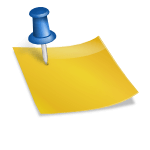In the world of computers and electronics, the Central Processing Unit (CPU) plays a critical role in determining the performance and overall efficiency of the system. The CPU, also known as the “brain” of the computer, is responsible for executing and processing all the commands and tasks requested by the user. Therefore, it’s essential to monitor and maintain its temperature to ensure optimal performance and avoid any potential damage.
The temperature of a CPU can vary depending on the workload and various other factors, such as ambient temperature, ventilation, and power consumption. A normal operating temperature for a CPU typically ranges between 35°C to 70°C, but this can vary depending on the specific model and manufacturer.
In this article, we aim to provide a comprehensive guide on what happens when the CPU temperature is too high, why it’s important to monitor it, and how to reduce and maintain a healthy temperature range. Whether you’re a tech enthusiast, a system administrator, or a casual user, this guide will provide valuable insights and practical tips for keeping your CPU cool and running smoothly.
What is the normal temperature for CPU?
There are several factors that can impact the temperature of a CPU, including:
- Ambient temperature: The temperature of the surrounding environment can affect the temperature of the CPU. For example, a high ambient temperature can cause the CPU temperature to rise.
- Power consumption: The power consumption of the CPU can impact its temperature, as high power consumption generates more heat.
- Ventilation: Poor ventilation can limit the ability of the cooling system to dissipate heat effectively, leading to a rise in temperature.
- Overclocking: Overclocking, or increasing the clock speed of the CPU, can cause the temperature to rise due to increased power consumption.
- Running demanding applications: Running demanding applications or tasks, such as gaming or video rendering, can cause the temperature of the CPU to increase.
Normal temperature range for different types of CPUs
The normal temperature range for a CPU can vary depending on the specific model and manufacturer. Generally, a healthy operating temperature for a CPU falls between 35°C to 70°C. However, some high-end CPUs designed for demanding applications may have a higher temperature tolerance. It’s essential to check the manufacturer’s specifications for your specific CPU model to determine its normal temperature range.
Importance of accurate temperature measurement
Accurate temperature measurement is crucial in determining the health of the CPU and ensuring its optimal performance. Incorrect temperature readings can lead to incorrect conclusions and potential harm to the system. Therefore, it’s essential to use a reliable and accurate tool to monitor the temperature of the CPU. Some tools, such as third-party software or hardware, may not provide accurate readings, so it’s important to choose a trusted and reliable tool to ensure accurate temperature readings.
Causes of High CPU Temperature
Overclocking
Overclocking, or increasing the clock speed of the CPU beyond its manufacturer’s specifications, can cause the temperature to rise. This is due to the increased power consumption and processing speed of the CPU, which generates more heat. Overclocking can also put additional strain on the cooling system, leading to further temperature increases.
Dust buildup
Dust buildup within the computer case can restrict the flow of air and reduce the efficiency of the cooling system. This can cause the temperature of the CPU to rise, as the cooling system is unable to effectively dissipate heat. Regular cleaning of the computer case and cooling system can help prevent dust buildup and maintain a healthy temperature range.
Poor ventilation
Poor ventilation within the computer case can limit the ability of the cooling system to dissipate heat effectively. This can cause the temperature of the CPU to rise, as the cooling system is unable to effectively regulate the temperature. Ensuring adequate ventilation within the computer case can help maintain a healthy temperature range for the CPU.
High ambient temperature
The temperature of the surrounding environment can impact the temperature of the CPU. A high ambient temperature can cause the CPU temperature to rise, as the cooling system struggles to dissipate heat in a warm environment. Keeping the computer in a cool and well-ventilated environment can help maintain a healthy temperature range for the CPU.
Running demanding applications
Running demanding applications or tasks, such as gaming or video rendering, can cause the temperature of the CPU to increase. This is due to the high power consumption and processing demands of the applications, which generate more heat. Regularly monitoring the temperature of the CPU during demanding tasks and ensuring adequate cooling can help prevent temperature increases and maintain a healthy temperature range.
Effects of high CPU temperature
Performance degradation
High temperature can cause performance degradation in the CPU, as the chip struggles to maintain optimal operating conditions. This can lead to slower processing speeds, lower efficiency, and reduced overall performance of the system. Regularly monitoring the temperature of the CPU and ensuring adequate cooling can help prevent performance degradation and maintain optimal performance.
Shorter lifespan of the CPU
Excessive heat exposure over time can shorten the lifespan of the CPU, as it can cause physical damage to the chip and its components. High temperatures can also accelerate the aging of the CPU, reducing its lifespan and potentially leading to early failure. Regularly monitoring the temperature of the CPU and ensuring adequate cooling can help extend the lifespan of the chip.
Damage to the CPU
Excessive heat exposure can cause physical damage to the CPU, including warping or melting of the chip and its components. This can lead to permanent damage and potential failure of the CPU, rendering the system inoperable. Regularly monitoring the temperature of the CPU and ensuring adequate cooling can help prevent physical damage and maintain the health of the chip.
Potential crashes and system failure
High temperatures can cause the CPU to shut down or crash, potentially leading to system failure and data loss. This can be due to overheating protection mechanisms built into the CPU, which shut down the chip to prevent damage. Regularly monitoring the temperature of the CPU and ensuring adequate cooling can help prevent potential crashes and system failure, ensuring the stability and reliability of the system.
How to Reduce CPU Temperature
Cleaning dust buildup
Cleaning dust buildup from within the computer case and the cooling system can help improve airflow and reduce the temperature of the CPU. This can be done by using compressed air or a soft brush to gently remove dust from the vents, fans, and heatsinks. Regular cleaning of the computer case and cooling system can help prevent dust buildup and maintain a healthy temperature range for the CPU.
Improving ventilation
Improving ventilation within the computer case can help increase the flow of air and improve the efficiency of the cooling system. This can be done by adding additional fans or vents to the case, or by rearranging the components within the case to optimize airflow. Ensuring adequate ventilation within the computer case can help maintain a healthy temperature range for the CPU.
Lowering ambient temperature
Lowering the ambient temperature of the surrounding environment can help reduce the temperature of the CPU. This can be done by using air conditioning or moving the computer to a cooler location. Keeping the computer in a cool and well-ventilated environment can help maintain a healthy temperature range for the CPU.
Optimizing power settings
Optimizing power settings can help reduce the power consumption and processing demands of the CPU, reducing the amount of heat generated. This can be done by reducing the clock speed of the CPU, reducing the voltage, or using power-saving features built into the operating system. Optimizing power settings can help maintain a healthy temperature range for the CPU.
Replacing thermal paste
Replacing the thermal paste between the CPU and the heatsink can help improve the thermal transfer between the two components, reducing the temperature of the CPU. Over time, the thermal paste can dry out or become contaminated, reducing its effectiveness. Regular replacement of the thermal paste can help maintain a healthy temperature range for the CPU.
Upgrading cooling system
Upgrading the cooling system, such as replacing the heatsink, and fans, or adding a liquid cooling system, can help improve the efficiency of the cooling system and reduce the temperature of the CPU. This can be especially beneficial for high-performance systems or for users who engage in demanding tasks that generate a lot of heat. Upgrading the cooling system can help maintain a healthy temperature range for the CPU and improve overall performance.
Monitoring CPU Temperature
Importance of monitoring temperature regularly
Monitoring the temperature of the CPU regularly is important because high temperatures can cause performance degradation, shorter lifespan of the CPU, and even damage to the CPU. Keeping a regular check on the temperature can help identify any issues early on and prevent any potential problems from arising. Additionally, monitoring the temperature regularly can help users understand the impact of any changes made to the system, such as cleaning dust buildup or optimizing power settings, and make any necessary adjustments to maintain a healthy temperature range for the CPU.
Recommended tools for monitoring temperature
There are many tools available for monitoring the temperature of the CPU, both built-in and third-party. For Windows, the built-in Task Manager provides basic temperature information, while third-party software such as CPU-Z, Core Temp, and HWiNFO can provide more detailed information. For Mac, the built-in Activity Monitor provides temperature information, while third-party software such as iStat Menus or Temperature Monitor can provide more detailed information. Additionally, many motherboards have built-in monitoring features that can provide temperature information as well.
Setting up temperature alerts and notifications
Setting up temperature alerts and notifications can help users stay informed of any changes to the temperature of the CPU. This can be done through the use of third-party software or through the motherboard’s monitoring features. Users can set a maximum temperature threshold, and if the temperature exceeds this threshold, an alert or notification can be sent to the user. This can help users respond quickly to any issues and prevent potential problems from arising. Additionally, setting up temperature alerts and notifications can help users understand the impact of any changes made to the system and make any necessary adjustments to maintain a healthy temperature range for the CPU.
Conclusion
This article has covered the topic of CPU temperature and its importance in maintaining the health of the system. It has discussed what the normal temperature range is for different types of CPUs and the factors that can affect the temperature. The article has also covered the causes of high CPU temperature and the effects of high temperature on the performance and lifespan of the CPU. Additionally, the article has provided several tips for reducing CPU temperature and provided recommendations for monitoring the temperature regularly.
Importance of keeping the CPU temperature within normal range
Keeping the CPU temperature within the normal range is crucial for maintaining the health and performance of the system. High temperatures can cause performance degradation, shorter lifespan of the CPU, and even damage to the CPU. By monitoring the temperature regularly and taking steps to reduce the temperature when necessary, users can ensure that the CPU is running at optimal performance and prevent potential problems from arising.
Final recommendations for keeping the CPU cool and healthy
To keep the CPU cool and healthy, users should regularly monitor the temperature and take steps to reduce the temperature when necessary. This may include cleaning dust buildup, improving ventilation, lowering ambient temperature, optimizing power settings, replacing thermal paste, and upgrading the cooling system. Additionally, users should consider setting up temperature alerts and notifications to stay informed of any changes to the temperature and respond quickly to any issues. By following these recommendations, users can ensure that the CPU is running at optimal performance and prevent potential problems from arising.
Frequently asked questions
Is it OK for my CPU to run at 100?
No, it is not okay for a CPU to run at 100% constantly. A CPU running at 100% means that it is working at maximum capacity and is likely overheating. High temperatures can cause performance degradation, shorten the lifespan of the CPU, and even damage the CPU. Overheating can also cause other issues such as crashes, system failures, and instability.
It’s normal for a CPU to reach 100% utilization when running demanding tasks, but it should not be sustained for long periods of time. If a CPU is consistently running at 100%, it may indicate that there is a problem with the system, such as insufficient cooling or a software issue causing the CPU to work unnecessarily hard.
To prevent overheating, users should regularly monitor the temperature of their CPU and take steps to reduce the temperature when necessary. This may include cleaning dust buildup, improving ventilation, lowering the ambient temperature, optimizing power settings, replacing the thermal paste, and upgrading the cooling system. Additionally, users should consider limiting the use of resource-intensive applications or upgrading the system to handle more demanding tasks.
What temperature will break a CPU?
The temperature at which a CPU will break depends on various factors, including the type of CPU, the cooling system, and the ambient temperature. Most CPUs are designed to operate within a certain temperature range, typically between 0 and 70°C, but the exact range can vary depending on the manufacturer and the specific model.
Exceeding the maximum operating temperature for a CPU can cause permanent damage, such as thermal throttling, which reduces the performance of the CPU, or complete failure of the CPU. In extreme cases, high temperatures can cause the die inside the CPU to become deformed or even melt, leading to permanent damage.
It’s important to monitor the temperature of the CPU regularly and take steps to reduce the temperature if necessary. This may involve cleaning dust buildup, improving ventilation, lowering the ambient temperature, optimizing power settings, replacing the thermal paste, and upgrading the cooling system. By keeping the temperature within the normal range, users can ensure that the CPU is running at optimal performance and prevent potential problems from arising.
What to do if CPU temperature is too high?
If your CPU temperature is too high, there are several steps you can take to reduce the temperature and prevent potential damage to the CPU:
- Clean the dust buildup: Dust can accumulate on the cooling fins of the CPU fan, reducing its ability to dissipate heat. Cleaning the dust buildup can help improve the cooling performance and reduce the temperature of the CPU.
- Improve ventilation: Make sure that the air vents on your computer are not obstructed and that there is enough space around the computer to allow for proper airflow.
- Lower ambient temperature: If the ambient temperature in your computer room is high, it can contribute to high CPU temperature. Consider using a fan or air conditioner to lower the temperature.
- Optimize power settings: Some demanding applications can cause the CPU to work at maximum capacity, leading to high temperatures. Consider adjusting the power settings to reduce CPU utilization and prevent high temperatures.
- Replace the thermal paste: Over time, the thermal paste between the CPU and the heat sink can dry out and become less effective at dissipating heat. Replacing the thermal paste can improve the cooling performance and reduce the temperature of the CPU.
- Upgrade the cooling system: If your current cooling system is not sufficient to keep the temperature of the CPU within the normal range, consider upgrading to a more efficient cooling system, such as a liquid cooling system.
By taking these steps to reduce the temperature of the CPU, you can ensure that the CPU is running at optimal performance and prevent potential problems from arising. It’s also important to monitor the temperature of the CPU regularly to ensure that the temperature remains within the normal range.
Can high CPU usage damage your computer?
Continuous high CPU usage can increase the temperature of the CPU and potentially cause damage to the computer. When the CPU is operating at high utilization, it generates more heat, which needs to be dissipated by the cooling system. If the cooling system is not able to effectively dissipate the heat, the temperature of the CPU can rise to a level that can cause damage.
High CPU usage can also lead to thermal throttling, where the performance of the CPU is reduced to prevent damage from high temperatures. Thermal throttling can result in slower performance and may cause the computer to crash or freeze.
Additionally, if the CPU temperature is too high for an extended period of time, it can lead to permanent damage, such as deformation of the die inside the CPU or complete failure of the CPU.
It’s important to monitor the CPU usage and temperature regularly and take steps to reduce the temperature if necessary. This may involve cleaning dust buildup, improving ventilation, lowering the ambient temperature, optimizing power settings, replacing the thermal paste, and upgrading the cooling system. By keeping the CPU usage and temperature within the normal range, users can ensure that the computer is running at optimal performance and prevent potential problems from arising.