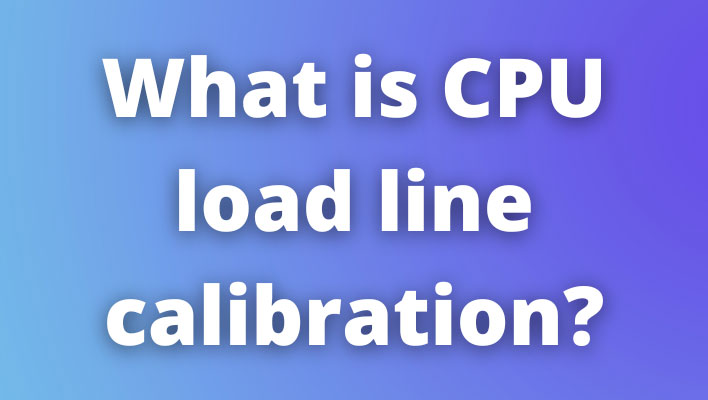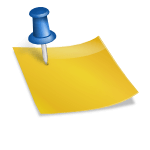In the BIOS, a setting called Load-Line Calibration (LLC) allows you to calibrate the voltage applied to your CPU under load – this boosts stability while overclocking and compensates for voltage fluctuations so that the voltage line to your processor remains stable.
Instability is the fastest way to ruin a party. Vdroop is the drunkard who wrecks your furniture and knocks down all your paintings after drinking too much. Drooping voltage describes a situation in which voltage drops way too low or rises way too much. As long as you set the voltage in the BIOS correctly, your system can run at the voltage you need. As your workload increases, power loss to the CPU will increase under the initial heavy load. When this happens, the voltage rises rapidly. When your CPU changes from an idle state to a loading state, this occurs in a blink of an eye.
Vdroop can cause stability issues if you overclock your CPU since your CPU will need a specific voltage to keep its speed up. By calibrating the load lines, you can reduce this issue.
If you are playing a game, for example, the initial strain on your CPU can cause your CPU’s voltage to rise above the value you set in your BIOS. The Vcore can be set higher than it needs to be to solve for Vdroop. As a result, the processor will feel more heat, consume more power, and degrade faster.
By setting a maximum Vcore value within your load line calibration, you can provide additional voltage as the load increases. As a result, you will only compensate for electrical loss and not overvolt, at least not unintentionally.
Basic Settings
Unfortunately, motherboard manufacturers do not all use the same implementation. While others provide dozens or even hundreds of options, some are simple with only one mode of operation. Most users select their preferred percentage. By choosing how aggressively to compensate for voltage loss, you are able to optimize your system. If you’re a 24/7 user, you should start somewhere in the middle, as 0 percent tends to apply the least voltage, while 100% will overvolt heavily while idle and slightly under load. While this can be useful for overclockers, you should use it for 24/7 usage. Here, fine-tuning is key, just as it is with core voltage.
You may need to increase or decrease idle voltage by 25 percent every time you are overvolting if you start at 50 percent. You can also run an application that runs stress tests, such as Intel’s XTU, to monitor load voltages and ensure steady overclocking.
There are so many settings to adjust and tricks to perform when overclocking; adjusting load-line calibration is one such setting that can help a successful overclock occur. This also ensures long-term stability so you can continue working or playing without getting into the BIOS.
Commonly asked questions
What should I set load line calibration to?
The ideal Load Line Calibration (LLC) setting will depend on your specific system and your goals.
It’s best to consult the manual or the manufacturer’s website for the recommended LLC value for your specific motherboard and CPU.
It’s also important to use a monitoring tool such as CPU-Z or HWiNFO to check the voltage and temperature of your CPU while adjusting the LLC.
A general rule of thumb is to start with the lowest LLC value that is stable and gradually increase it until you find the sweet spot where the system is stable and not overheating.
As you increase the LLC, the CPU voltage will be more stable under load and it will help to improve the stability and overclocking capabilities of the system. But, it will also increase heat and power consumption. It’s important to find the balance that works for your specific system.
It’s also important to keep in mind that LLC settings may vary depending on the cooling system, ambient temperature, and other factors. It’s best to experiment with different LLC settings and monitor your system’s temperature and stability to find the best setting for your system.
It’s also important to keep in mind that LLC settings are not a definitive solution for stability issues, and should be used in combination with other troubleshooting methods such as monitoring the temperature, voltage, and power usage of your system, and updating the BIOS, drivers, and software.
What should CPU core voltage be?
The CPU core voltage, also known as the Vcore, is the voltage supplied to the core of the CPU to operate. The ideal Vcore will vary depending on the specific CPU and the motherboard. The Vcore can be adjusted in the BIOS/UEFI settings of the motherboard.
The stock voltage for most CPUs is around 1.2-1.3V, but it can vary depending on the CPU, the manufacturer, and the generation. It’s always best to check the specifications of the CPU and the motherboard to see what the recommended voltage is.
It’s important to note that increasing the Vcore can improve the stability of the system, but it also increases the heat and power consumption. Therefore, it’s best to start with the lowest voltage that is stable and gradually increase it, until you find the sweet spot where the system is stable and not overheating.
It’s also important to monitor the temperature of the CPU while adjusting the voltage, using a monitoring tool like CoreTemp or HWiNFO. High temperatures can cause damage to the CPU and shorten its lifespan.
It’s also important to keep in mind that overclocking, which is the process of increasing the clock speed of the CPU, can also affect the Vcore, and it’s best to consult the overclock guides and consult with the experts before attempting to overclock.
Why does CPU voltage drop under load?
CPU voltage drop under load can occur due to several reasons, some of the common causes include:
- Power Management: Some motherboards come with a feature called “power management” that reduces the CPU voltage when the system is under low load, to save power and reduce heat.
- CPU Throttling: CPU throttling is a feature that reduces the CPU voltage and clock speed when the CPU temperature exceeds a certain threshold, to prevent overheating and protect the CPU.
- Incorrect BIOS settings: If the BIOS settings are not set correctly, the CPU voltage can drop under load. This could be due to an incorrect voltage value, or an incorrect power management setting.
- Power supply issues: A power supply that can’t deliver enough power to the system can cause the voltage to drop under load, this could happen if the power supply is failing or does not providing enough power for the system.
- Overclocking: Overclocking the CPU can cause the voltage to drop under load if the overclock is not stable. This could be due to a lack of cooling, or an insufficient power supply.
- Bad or failing components: A bad or failing component can cause the voltage to drop under load. This could be due to a malfunctioning CPU, a damaged voltage regulator module (VRM), or a faulty power supply.
It’s best to use a monitoring tool such as CPU-Z or HWiNFO to check the voltage and temperature of your CPU and consult the manual or the manufacturer’s website for the recommended voltage settings.
What is VDDCR SOC load line calibration?
VDDCR SOC Load Line Calibration (VDDCR SOC LLC) is a feature found in the BIOS/UEFI settings of some motherboards that allows you to adjust the voltage supplied to the CPU’s System on a Chip (SoC) voltage regulator module (VRM). This feature can be used to improve the stability and overclocking capabilities of the system.
The SoC VRM is responsible for regulating the voltage supplied to the CPU’s integrated components such as the memory controller and the integrated graphics processor. By adjusting the VDDCR SOC LLC, you can fine-tune the voltage supplied to the SoC VRM, which in turn affects the stability and overclocking capabilities of the system.
A higher LLC value will increase the voltage supplied to the SoC VRM, which can improve the stability and overclocking capabilities of the system, but it also increases the heat and power consumption. A lower LLC value will decrease the voltage supplied to the SoC VRM, which can reduce the heat and power consumption, but it can also affect the stability and overclocking capabilities of the system.
It’s best to consult the manual or the manufacturer’s website for the recommended LLC value for your specific motherboard and CPU. It’s also important to use a monitoring tool such as CPU-Z or HWiNFO to check the voltage and temperature of your CPU while adjusting the LLC, and to make sure the system is stable and not overheating.
What does load line do?
Load line, also known as load line calibration (LLC) is a feature that is used to adjust the voltage supplied to the CPU. It is used to improve the stability and overclocking capabilities of the system by ensuring that the CPU voltage remains consistent and stable under load.
The load line feature allows you to adjust the voltage supplied to the CPU by altering the resistance of the voltage regulator module (VRM) which regulates the voltage supplied to the CPU. The VRM works by adjusting the resistance of the VRM to change the voltage supplied to the CPU.
A higher LLC value will increase the resistance of the VRM and will increase the voltage supplied to the CPU, which can improve the stability and overclocking capabilities of the system. However, it also increases heat and power consumption. A lower LLC value will decrease the resistance of the VRM and will decrease the voltage supplied to the CPU, which can reduce the heat and power consumption, but it can also affect the stability and overclocking capabilities of the system.
It’s best to consult the manual or the manufacturer’s website for the recommended LLC value for your specific motherboard and CPU. It’s also important to use a monitoring tool such as CPU-Z or HWiNFO to check the voltage and temperature of your CPU while adjusting the LLC, and to make sure the system is stable and not overheating.
What happens if the CPU voltage is too high?
If the CPU voltage is too high, it can cause several problems, including:
- Overheating: A high voltage can cause the CPU to overheat, which can lead to thermal throttling (reducing the clock speed to reduce heat) and in severe cases, permanent damage to the CPU.
- Shortened Lifespan: Running the CPU at high voltage for an extended period of time can decrease the lifespan of the CPU.
- Stability issues: High voltage can cause the system to become unstable and cause crashes, freezes, or BSOD (Blue Screen of Death).
- Power consumption: High voltage can cause the system to consume more power, which can lead to higher electricity bills and can also cause the power supply to fail prematurely.
- Hardware damage: High voltage can also cause damage to other components in the system such as the motherboard, memory, and graphics card.
It’s important to monitor the voltage and temperature of the CPU using monitoring tools such as CPU-Z or HWiNFO, and to consult the manual or the manufacturer’s website for the recommended voltage settings.
It’s always best to start with the lowest voltage that is stable and gradually increase it until you find the sweet spot where the system is stable and not overheating. Overclocking the CPU can also affect the voltage, and it’s best to consult the overclock guides and consult with the experts before attempting to overclock.
Should I use load line calibration?
Whether you should use load line calibration (LLC) depends on your specific system and your goals.
LLC is a feature that is used to adjust the voltage supplied to the CPU, it is used to improve the stability and overclocking capabilities of the system by ensuring that the CPU voltage remains consistent and stable under load.
If you are experiencing stability issues or if you are overclocking your system, LLC can help to improve stability by keeping the CPU voltage stable under load. This can help to prevent crashes, freezes, or Blue Screens of Death (BSODs) caused by voltage fluctuations.
However, it’s important to keep in mind that increasing LLC can also increase the heat and power consumption of the system. It’s best to consult the manual or the manufacturer’s website for the recommended LLC value for your specific motherboard and CPU.
It’s also important to use a monitoring tool such as CPU-Z or HWiNFO to check the voltage and temperature of your CPU while adjusting the LLC, and to make sure the system is stable and not overheating.
If you’re not experiencing any stability issues or if you’re not overclocking your system, LLC may not be necessary and it’s best to leave it at the default settings.