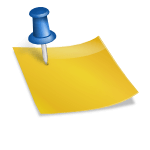A question that is raised in the mind of every Pc component user is “What Happens When the CPU Overheats?” Whenever we use a machine that is using a lot of electricity, then it is normal for that machine to heat up. The same is the case with computers. When the computers are running heavy software or have been working for hours and hours, then they might end up heating a lot causing the CPU to crash as well.
However, if you are witnessing such things for quite a long time, then we can predict that there might be something wrong with your CPU. In order to tackle this problem, we have written this article where we will inform you about what happens when a computer overheats and what are CPU overheating symptoms.
When the CPU Overheats
The major drawback of the CPU being overheated is that it will damage the internal components of your system which may result in substantial cost, irreplaceable damage, and even permanent data loss as well.
Another thing that you might have noticed when your CPU overheats are the appearance of blue screen errors which may result in the crashing of your PC. We have also heard about some situations in which the whole computer catches fire just because of overheating. Moreover, overheating also causes the CPU to lose its optimum performance and would be a lot leggy and annoying to use. Due to overheating, you might even witness freezing of screens and strange graphical pictures on your computer screen, and other kinds of malfunctions as well. You might even witness the screen of death – your desktop screen dies.
The sad part of overheating is that it may also damage the motherboard which may cause you a lot of money. So, in order to treat this problem, we all must know the reasons behind overheating in order to tackle it.
Reasons behind When CPU Overheats
There are many reasons why a CPU may overheat. Some are completely natural but others are signs that there is something wrong with your computer and these are the times when you need to take appropriate action. The reasons are as follows:
- Something blocking the fan of the CPU does not allow the hot air to pass through.
- The hard driver of the computer may be misbehaving.
- There might be some serious problems with the air cooling system.
- The fan of the CPU may not be working and is not functioning as it should
- You need to clean CPU Pins.
- Insufficient cooling: If the cooling system is not functioning properly or if there is not enough airflow in the computer case, the CPU may overheat. This can cause the temperature to rise, leading to thermal throttling and decreased performance.
- Dust buildup: Dust and debris can accumulate inside the computer case, blocking air vents and impeding airflow, which can cause the CPU to overheat.
- Overclocking: Overclocking the CPU can cause it to run at higher speeds, which can generate more heat and cause the temperature to rise.
- High workload: High workloads such as gaming or video rendering can cause the CPU to generate more heat and run at higher temperatures.
- Power settings: If the power settings on the computer are set to power saver mode, it may not be providing enough power to keep the CPU cool during heavy workloads.
- Background apps: Some background apps can consume a lot of resources and cause the CPU to work harder, increasing the temperature.
- Poor thermal paste: If the thermal paste is not applied correctly or if it’s dried out, it may not be able to transfer heat from the CPU to the cooler effectively.
- Faulty or outdated cooling system: A malfunctioning or outdated cooling system may not be able to dissipate heat effectively, causing the CPU to overheat.
- Blocked air vents: Dust or debris blocking the air vents on the computer case can also cause CPU overheating.
- Ambient temperature: High ambient temperatures can also cause the CPU to overheat.
Check the Temperature of the CPU
We all know that overheating is a major problem that we need to overcome. But before that, we need to figure out how we can measure the overheating of the CPU. One way of measuring the temperature of the CPU is through its BIOS or UEFI system and then looking at the information that is available there.
Some people even download third-party applications to monitor the temperature of the CPU. You guys can also try those methods. One such software that we can recommend to you guys is the Open Hardware Monitor. This piece of software provides you with not only the temperature of the computer but also tells you about the fan speed of the CPU and even about the load on the technical part of the computer. This information is highly valuable to troubleshoot problems in the future as well.
Lastly, you should always check the documentation of your computer so that you are aware of what is the optimum temperature for your computer and when you should worry.
Symptoms of CPU Overheating
Now let us jot down some of the symptoms of overheating:
- Your system has become laggy and slow.
- The CPU frequency reported by the computer is less than what is expected.
- You might witness CPU throttling.
- High temperature: The CPU temperature will be higher than normal, often reaching levels that could cause thermal throttling or permanent damage.
- Thermal throttling: The CPU will automatically reduce its performance to lower the heat generated, causing a decrease in performance.
- Freezing or crashing: The computer may freeze or crash frequently, especially during heavy workloads, as a result of the CPU overheating.
- Error messages: You may see error messages related to overheating or thermal throttling.
- Blue screen of death (BSOD): The computer may display a blue screen of death (BSOD) error message, indicating that a serious system error has occurred.
- Random reboots: The computer may randomly reboot itself due to the CPU overheating.
- Decreased performance: The computer’s performance may decrease significantly, especially during heavy workloads, as a result of the CPU overheating.
- Loud fans: The cooling fan may start to run at high speeds, making more noise than usual, as a result of the CPU overheating.
- Shut down: Your computer may shut down or shut itself off to protect itself from overheating.
These are some of the symptoms that you might encounter when your CPU is going through the overheating phase. Take these symptoms seriously and try not to ignore them and handle them adequately.
Frequently Asked Questions
What is the normal temperature of the computer components?
In an ideal scenario, the normal temperature of the CPU refers to the temperature of the desktop when it is in its idle state. From our observations and tests, we have found out that the normal temperature of an idle PC or a laptop lies between 30 to 40 degrees Celsius or 86 to 104 degrees Fahrenheit. It would be idle if the temperature of the CPU is close to the temperature of the environment.
What to do when the CPU overheats?
When your CPU overheats, it is best to provide your CPU with enough breathing space. Always check that it is something blocking the fans of the CPU. Is something not allowing the hot air to flow freely away from the CPU? If yes, then quickly clear that space and allow the fan of the CPU to do its magic.
When the CPU overheats, there are several steps you can take to address the issue and prevent further damage:
- Monitor temperature: Use software such as SpeedFan, Core Temp, or MSI Afterburner to monitor the temperature of your CPU and other components.
- Check for proper airflow: Make sure that your computer case has adequate airflow and that there is no dust or debris blocking the fans or air vents.
- Upgrade your cooling system: Consider upgrading your cooling system to a more efficient one such as a liquid cooling system. A high-performance CPU cooler can help to dissipate heat more effectively and lower the temperature.
- Overclock your CPU: If you have overclocked your CPU, try reducing the overclock and see if it helps lower the temperature.
- Check the thermal paste: Make sure that the thermal paste is applied correctly and that the thermal compound is not dried out.
- Check the power settings: Make sure that the power settings on your computer are set to high performance, rather than power saver mode.
- Clean your computer: Clean your computer’s internal components to remove dust and debris that can impede the airflow and increase the temperature.
- Monitor and close background apps: Monitor the background apps and close those that are not needed. Some apps can consume a lot of resources and cause the CPU to work harder, increasing the temperature.
- Allow the system to cool down: If the temperature is too high, shut down the computer and allow it to cool down for a few minutes before restarting it.
Can CPU overheating destroy your PC?
CPU overheating can potentially cause damage to your PC if the issue is not addressed in a timely manner. Continuous overheating can cause thermal throttling, which can decrease performance, and in extreme cases, can cause permanent damage to the CPU. This can lead to a complete system failure and require replacement of the CPU. Additionally, overheating can also cause damage to other components on the motherboard such as the RAM, GPU, and other internal components.
Prolonged overheating can also cause the thermal paste to dry out, which can cause the CPU to overheat even more. It can also cause the internal components of the PC to wear out more quickly, leading to the need for more frequent repairs or replacements.
It’s important to monitor the temperature of your CPU and take steps to address any issues that may be causing the temperature to rise, like ensuring proper airflow, upgrading your cooling system, monitoring your temperature, cleaning your computer, and monitoring and closing background apps.
In summary, CPU overheating can potentially cause damage to your PC if the issue is not addressed in a timely manner. It can cause thermal throttling and permanent damage to the CPU and other components, leading to complete system failure. It’s important to monitor the temperature of your CPU and take steps to address any issues that may be causing the temperature to rise.
Will the CPU shut down if it is overheating?
Yes, most modern CPUs have a thermal protection feature that will automatically shut down the system to prevent damage from overheating. This is a safety measure to protect the CPU and other components from permanent damage.
How do I know if my CPU is damaged?
There are a few signs that may indicate your CPU is damaged. These include:
- The computer will not turn on or boot up
- The computer crashes or freezes frequently
- The computer generates unusual noises, such as whining or buzzing
- Error messages appear on the screen, such as “CPU Over Temperature Error”
- The system runs slowly or performs poorly
- The computer randomly restarts
It’s important to note that these symptoms can also be caused by other hardware or software issues, so it’s best to consult with a professional or run diagnostic tests to determine the cause of the problem.
How hot can a CPU get before damage?
The maximum temperature at which a CPU can operate safely varies depending on the specific model and manufacturer. Generally, most CPUs are designed to operate at temperatures between 0 and 70°C (32 to 158°F) but the ideal operating temperature range is usually between 40 to 70°C (104 to 158°F).
Many modern CPUs are equipped with thermal throttling technology which will reduce the performance of the CPU automatically as it gets hotter. This will help to prevent permanent damage to the CPU by reducing its temperature.
However, temperatures above 70°C (158°F) can cause permanent damage to the CPU over time, and temperatures above 85°C (185°F) can cause the CPU to thermal throttle or shut down to prevent damage. It’s important to monitor the temperature of your CPU and to ensure that it stays within the safe operating range.
Can a damaged CPU Be Fixed?
It depends on the extent of the damage to the CPU. In some cases, a damaged CPU can be repaired or replaced. However, if the damage is severe, such as a physically damaged die or a broken pin, the CPU will likely be permanently damaged and cannot be repaired.
If the damage is caused by overheating, the CPU may have thermal paste and thermal pads to be reapplied and the cooling system to be checked. If the damage is caused by a power surge, other components on the motherboard may also be damaged and will need to be replaced.
It’s best to consult with a professional to diagnose and repair a damaged CPU. They will be able to determine the extent of the damage and recommend the best course of action. Keep in mind that replacing a CPU can be costly and in some cases, it may be more cost-effective to replace the entire system rather than trying to repair a damaged CPU.
Final Verdict
So, after going through this article, we are sure that you understand the causes of CPU overheating, what happens when your CPU overheats, and how to prevent it. You should always take these warnings seriously or you might end up losing the computer or data. Both of these can prove fatal in their own ways. Therefore, always remain alert when using a computer.
In the end, we hope that this article was quite helpful for you!